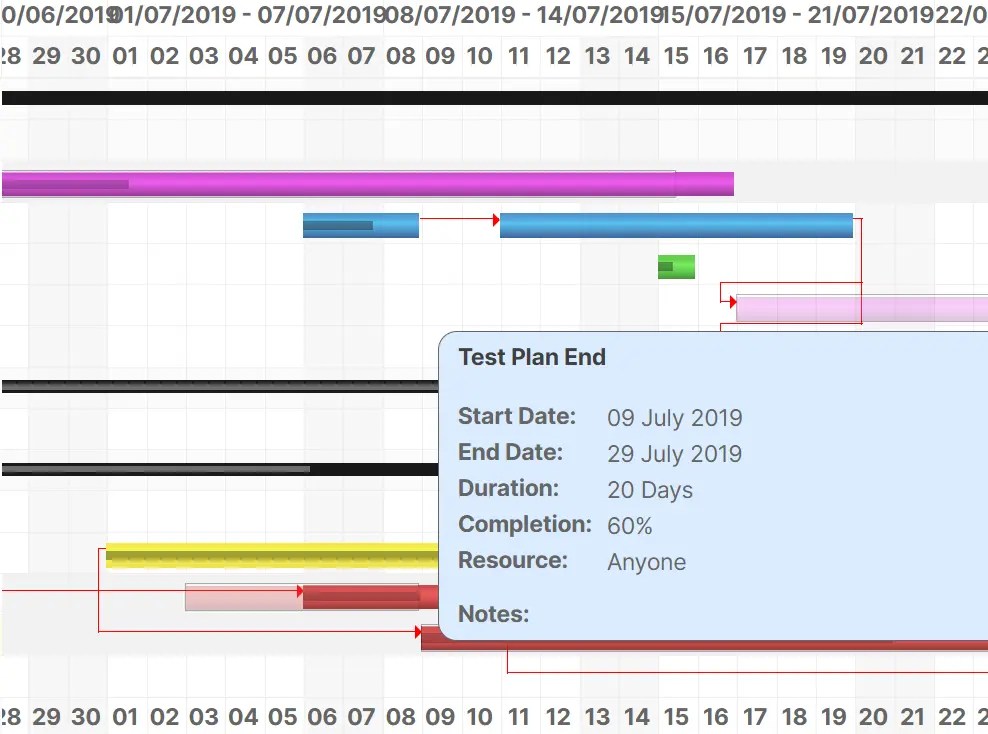JavaScript多功能甘特图组件 |
您所在的位置:网站首页 › 甘特图 里程碑图 显示主要的事件 › JavaScript多功能甘特图组件 |
JavaScript多功能甘特图组件
|
jsGantt 是一个可定制的、灵活的、多语言的甘特图组件,由原生 JavaScript 构建。它使用客户端渲染以获得快速的性能和动态的交互性。非常适用于任何需要交互式时间线或时间表显示的项目。 更多特点多语言支持: 通过对多语言的支持,使您的甘特图可以在全球范围内使用。 任务和可折叠的任务组: 以有组织的方式构建你的任务,并轻松浏览它们。 依赖关系和突出显示: 可视化任务的依赖性,并通过简单的悬停获得任务细节。 数据可编辑性: 通过内嵌的责任方列表,随时更新你的甘特表。 附加列: 使用附加列来丰富你的甘特表,使其具有更多的数据。 动态加载和格式变化: 动态加载任务,并在小时、日、周、月和季度格式之间毫不费力地切换。 远程或本地数据: 从本地JS对象或远程JSON/XML数据源获取你的甘特图数据。 也可与Angular、React、Vue和.Net合作 如何使用它1.安装并导入jsGantt。 # NPM $ npm i jsgantt-improved import {JSGantt} from 'jsgantt-improved';2.或者直接在文档中加载所需的JS/CSS文件。 3.创建一个空的容器来放置甘特图。 4.创建一个新的甘特图实例。 pDiv: 图表容器的选择器 pFormat: “小时”、“日”、“周”、"月 "或 “季度” // JSGantt.GanttChart(pDiv, pFormat); const myChart = new JSGantt.GanttChart(document.getElementById('GanttChartDIV'), 'day');5.从JS对象、JS字符串、JSON或XML加载任务数据。 // object myChart.AddTaskItemObject({ pID: 1, pName: "Name 1", pStart: "2023-02-25", pEnd: "2023-03-17", pPlanStart: "2023-04-01", pPlanEnd: "2023-04-15 12:00", pClass: "", pPlanClass: "" pLink: "", pMile: 0, pRes: "Brian", // resource name pComp: 0, pGroup: 0, // 0 = normal task, 1 = standard group task, 2 = combined group task pParent: 0, // parent ID pOpen: 1, // 1 = open, 0 = closed pDepend: "", // comma separated list of ids this task is dependent on pCaption: "", pCost: 1000, pNotes: "Some Notes text", pBarText: "ex. bar text", category: "My Category", sector: "Finance" }); // JSON JSGantt.parseJSON('./data.json', myChart); // XML JSGantt.parseXML("./data.xml", myChart);6.在页面上画出图表。 myChart.Draw();7.按ID删除一个任务项目。 myChart.RemoveTaskItem(5);8.清除所有任务。 myChart.ClearTasks()9.设置选项。 g.setOptions({ vCaptionType: 'Complete', // Set to Show Caption : None,Caption,Resource,Duration,Complete, vQuarterColWidth: 36, vDateTaskDisplayFormat: 'day dd month yyyy', // Shown in tooltip box vDayMajorDateDisplayFormat: 'mon yyyy - Week ww',// Set format to display dates in the "Major" header of the "Day" view vWeekMinorDateDisplayFormat: 'dd mon', // Set format to display dates in the "Minor" header of the "Week" view vLang: lang, vAdditionalHeaders: { // Add data columns to your table category: { title: 'Category' }, sector: { title: 'Sector' } }, vShowTaskInfoLink: 1, // Show link in tool tip (0/1) vShowEndWeekDate: 0, // Show/Hide the date for the last day of the week in header for daily view (1/0) vUseSingleCell: 10000, // Set the threshold at which we will only use one cell per table row (0 disables). Helps with rendering performance for large charts. vFormatArr: ['Day', 'Week', 'Month', 'Quarter'], // Even with setUseSingleCell using Hour format on such a large chart can cause issues in some browsers vScrollTo: new Date(), // EVENTS // OnChangee vEventsChange: { taskname: console.log, res: console.log, }, // EventsClickCell vEvents: { taskname: console.log, res: console.log, dur: console.log, comp: console.log, start: console.log, end: console.log, planstart: console.log, planend: console.log, cost: console.log, additional_category: console.log, // for additional fields beforeDraw: ()=>console.log('before draw listener'), afterDraw: ()=>console.log('before after listener') }, vEventClickRow: console.log, vEventClickCollapse: console.log });
|
【本文地址】
今日新闻 |
推荐新闻 |